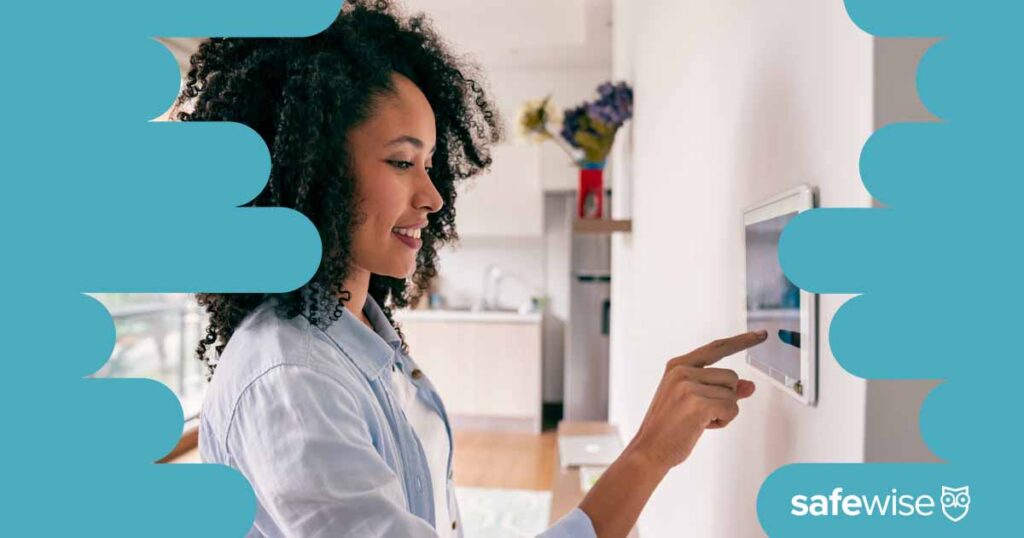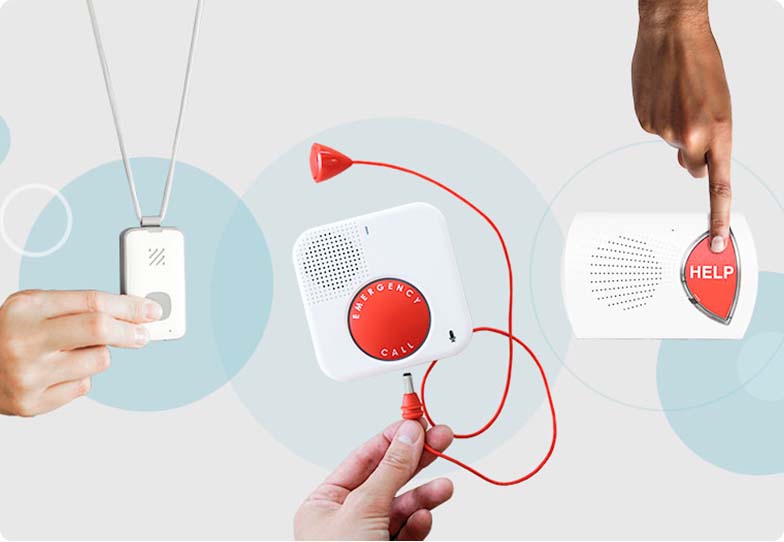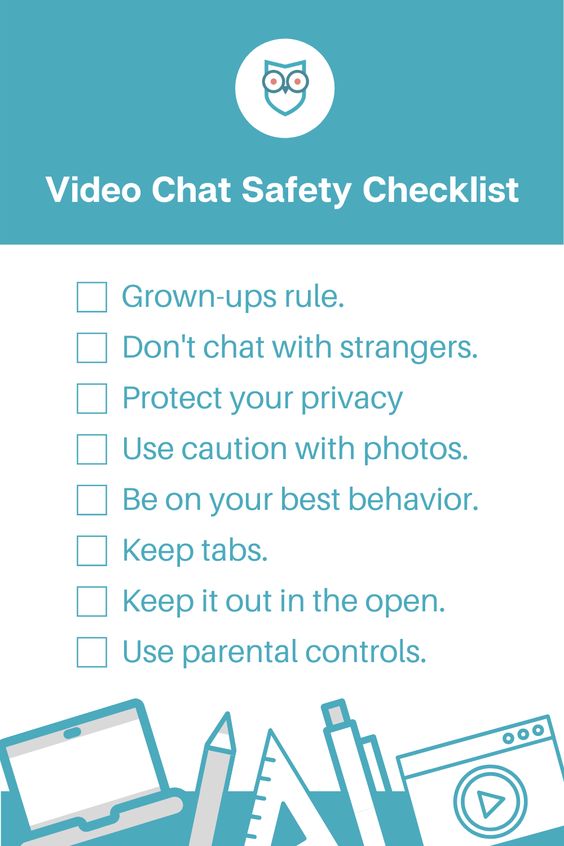Keeping your kids safe online can seem like a huge task. But you don’t have to go it alone. SafeWise has identified the top online threats to kids and tips for keeping kids safe.
Internet Safety Guide for Kids
SafeWise experts have years of firsthand experience testing the products we recommend. Learn how we test and review.
Identity Theft Prevention for Parents: Safeguard Your Child's Future
Safewise safety advisor Pete Canavan explores the concept of identity theft, its potential consequences, and how parents can take proactive steps to protect their children. Watch for new articles weekly with valuable advice to help you secure your children's future.
- Top online threats for kids
- Compare top internet safety products
- How to protect your kids from cyberbullying
- How to protect your kids from online predators
- How to protect your kids from inappropriate content online
- Video: Online learning internet safety
- How to keep your kids safe during online learning
- How much is your state doing to keep kids safe online?
- Data: State-by-state online safety laws
- More resources for online safety
We’ve put together a free online safety contract that you can print out and share with your kids. Use it to help build a conversation around online safety and your expectations.
By signing up, you agree to our Terms and Conditions and Privacy Policy.
Top online threats for kids
There are a number of potential dangers in cyberspace, but these are the top online security risks that most kids face.
1. Cyberbullying: More than 36% of kids age 12–17 have been cyberbullied at some point in their life, and nearly 15% have bullied someone else online. Cyberbullying is any aggressive, threatening, or mean-spirited activity conducted via electronic communication (email, social media posts, text messages, etc.). Girls are more likely to be the victims of cyberbullying, and more boys admit to bullying others online.¹
2. Online predators: Adults who use the internet to entice children for sexual or other types of abusive exploitation are considered online predators. Child victims can be as young as 1 or as old as 17. When it comes to online enticement, girls make up the majority (78%) of child victims—while the majority (82%) of online predators are male. And 98% of online predators have never met their child targets in real life.²
3. Exposure to inappropriate content: Inappropriate content is one of the most common online threats that kids encounter. Everything from vulgar language and hate speech to graphically violent or sexual images can have a harmful effect on an impressionable child. Over 55% of tweens (kids age 10–12) have been exposed to violent content on the internet, and nearly 60% have come across sexually explicit words or images.³
NOTE: For the purposes of this guide, we’re focusing on the earliest prevention possible. While these internet safety tips for kids and parents can be applicable to anyone, we’ve selected steps to help protect children from ages 5 through 12.
Parental control apps like Bark help you monitor content across several platforms, manage screen time, filter inappropriate websites and set location alerts.
Info current as of post date. Offers and availability may vary by location and are subject to change.
Compare the best internet security products
Amazon.com price as of post date. Offers and availability may vary by location and are subject to change. Read full disclaimer.
*First year only. Regular price $99.48/yr.
**First year only. Regular price $59.99/yr.
How to protect your kids from cyberbullying
1. Know the risks: Understand what cyberbullying is, where and how it happens, and how to spot it. Explain that online bullies can act friendly at first, but also encourage your child to be on the lookout for any interactions that make them feel bad, scared, or sad.
2. Talk about it: Have ongoing discussions with your child. Talk about what cyberbullying is and what types of communication are acceptable and unacceptable. Make sure your child knows that it’s safe for them to talk to you if something makes them uncomfortable.
3. Keep a watchful eye: Place the computer in a common room and monitor all screen time. Use a shared email account, and if you let kids interact on social media, make sure you have full access to manage their accounts. Parental control software is another great way to stay in the know.
4. Set boundaries: Put time limits on screen time. Include all online activities—from homework to playing games and surfing the web. Restrict social media access and email accounts, and set rules for any IM, texting, etc. Let your kids know you’ll be checking in regularly. Be prepared to renegotiate boundaries as your child gets older or starts to use new technology.4
5. Build a network (IRL): They don’t say it takes a village for nothing. The more people you have looking out for your kid online, the more likely you are to keep them safe. Know your kids’ friends and their parents. Enlist support from school, sports, and church leaders.
6. Be prepared to respond: Don’t wait until the heat of the moment to come up with your gameplan. In case your kid does get bullied online, learn what the proper responses are so you can keep your emotions in check and help your child deal with what they’re going through.
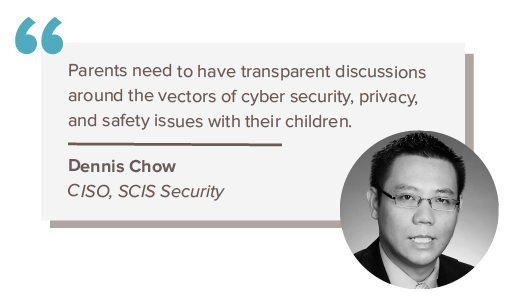
Steps to take if your child has been bullied
- Pay attention: Look for signs of cyberbullying, like spending more time online or texting, hiding the screen from others, emotional responses to online interactions, and sadness or seclusion.
- Ask questions: Gently ask your child what’s going on and how they feel about it. Find out if they’ve responded to the bully and what that response was.
- Acknowledge their feelings: Your child may feel frightened, angry, sad, or even betrayed if the bully is someone they trusted. Let them know it’s okay to feel whatever they’re feeling.
- Block the bully: Immediately block (or “unfriend”) the abuser. Use tools like site blockers and privacy settings as extra layers of protection.
- Report it: Alert website and email administrators to the bully. Most social media platforms offer options to report a user or flag dangerous posts. If appropriate, report the abusive activity to school or law enforcement officials.
- Assess the damage: If your child’s emotional response is extreme and protective measures don’t seem to help, seek the help of a professional.
- Enlist reinforcements: Talk to other adults who can help protect your child (other parents, teachers, school administrators, coaches, etc.) and bolster your child’s positive friendships.
What to do If your child is the bully
- Look: If your child sets up new email or social media accounts without your knowledge, makes snarky remarks while online, or starts to hide their online activity, they could be picking on someone.
- Listen: If you’re concerned, gently broach the topic with your child and then allow them the room to answer. Be open-minded and don’t blame. Bullies are usually in some kind of pain as well.
- Monitor: Double your efforts to track your child’s online activity. If you’re not already using parental control software, now is the time to start using it.
- Support: Encourage your child to deal with their feelings and the reasons they’re engaging in this behavior. Suggest that they apologize to the kids they’ve hurt, and help them do it.
- Get help: It can be hard to identify why your child starting acting out in this manner. Seek professional help, and if the bullying crosses lines at school (or legally), inform the appropriate authorities and ask for resources to address the situation.
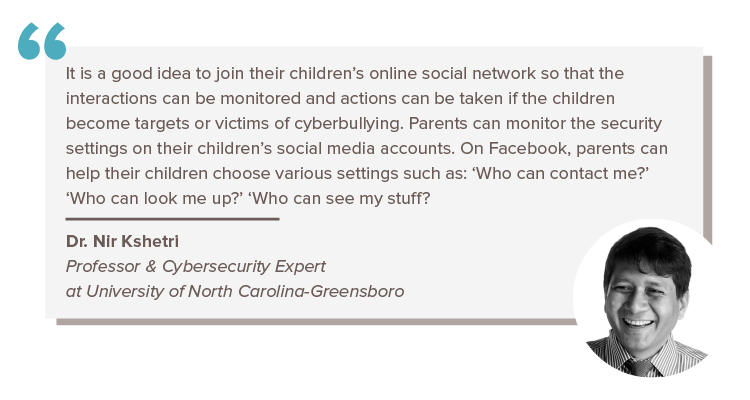
How to protect your kids from online predators
1. Understand the danger: Learn what online predators are, where and how predators attack, and how to spot it. Explain that contact from strangers is never okay.
2. Guide online behaviors: Talk about what types of online interactions are okay and what aren’t. Discuss how to recognize signs of trouble and how to ask for help.
3. Rein in digital cameras: Control access to digital cameras and photo apps on every device. Make sure your kids can’t upload or download photos without your permission.
4. Monitor online activity: Keep the computer in a common room, set limits on screen time, use a shared email account, and put parental controls (like filters and apps) in place.
5. Keep kids out of dangerous places: Talk about the risks of chat rooms and social networks, and set up rules and time limits if you allow your kids to use them. Always follow age restrictions for websites and apps.
6. Don’t let your guard down: Know that “safe” places still require vigilance. There are kid-focused chat rooms and games where predators may pose as children.
Steps to take if your child has been targeted online
- Let your child know it’s not their fault.
- Cut off communication with the predator.
- Change online credentials, including screen names, usernames, and passwords.
- Save screenshots or copies of messages and images from the predator.
- Report the activity to website administrators and law enforcement.
- Seek professional help for your child as appropriate.
Safety tips for kids
- Never share personal information online.
- Don’t respond to emails, texts, or messages from strangers.
- Don’t post or share photos online.
- Don’t click links, open attachments, or accept gifts from someone you don’t know.
- Never agree to meet someone you met online.
- Let your parents or another trusted adult know if you need help.
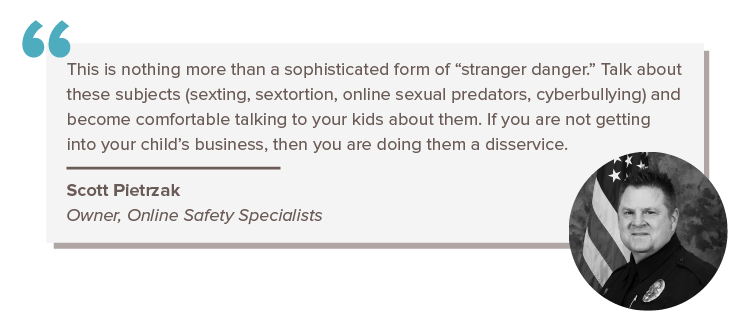
How to protect your kids from inappropriate online content
1. Teach kids how to navigate the internet: Talk about proper online etiquette, how to enter safe search terms, how to identify a secure website (https), and when to ask an adult for help.
2. Let kids know what to watch for: Teach them that bad stuff can come from many sources, including email and direct messages. Talk about inappropriate websites, pop-up ads, and when and where it’s okay to click on something.
3. Explain email safety: Make sure kids know not to click on things or open attachments in emails and not to respond to messages from people they don’t know. Have them ask an adult before they download anything.
4. Set up firewalls and content blockers: Use the built-in safety applications that come on your devices and add more to be extra safe. Block all websites that aren’t rated safe for children. Use a content filter or firewall that is designed to protect children from harmful content.
5. Be prepared: Have a plan in place in case your child is exposed to graphic content online. Know what the proper responses are so you can focus on helping your child manage their feelings.
Steps to take if your child has been exposed to inappropriate content
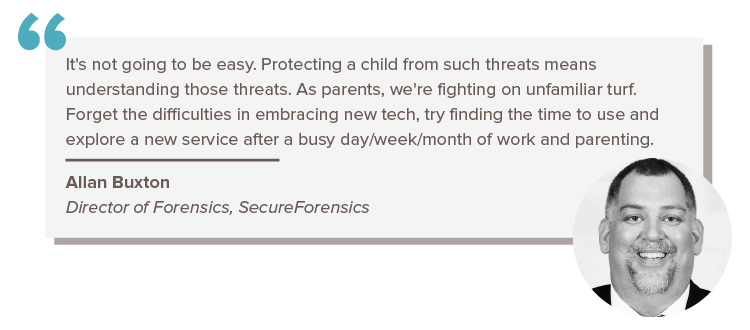
Video: Online learning internet safety
Subscribe to our YouTube channel and learn how to protect your home, loved ones, and belongings.
How to keep your kids safe during online learning
Whether you and your kiddos are internet pros or getting online for the first time, we’ve got the tips you need to navigate learning online safely.
Tips for safe online learning
Just because your child goes online for school, it doesn’t mean there still aren’t potential dangers lurking. These best practices will minimize your child’s exposure to online risks no matter what platform or software their school is using.
1. Make sure websites are secure
You can instantly tell if any website is safe by looking for one letter: “s.” Every website address starts with the letters “http,” but you know a site is secure when you see “https.” That means the website itself is taking measures to keep users and their information secure while they use the site.
If you’re directed to any websites for school or entertainment that don’t have that extra “s” at the beginning of the address, steer clear.
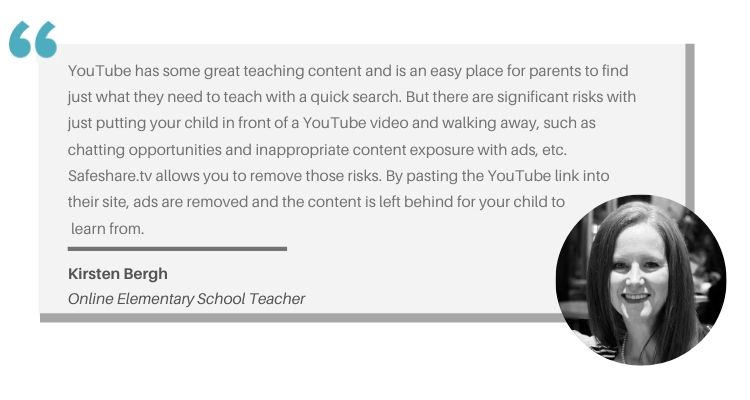
2. Guard personal information
This can get tricky when your child needs to be identified for schoolwork or classroom discussions, but personal details need to be guarded closely.
Chances are, your child probably already has a student identification number. Those kinds of identifiers are a great way to protect personal details from leaking on the internet.
None of the following information should be used to identify your child in class, on a list of posted grades, or in an online discussion.
- Full first and last name
- Social security number
- Birthdate
- Address
- Phone number
- Photograph
Your little one should also have a secure username and password to log into courses, lectures, and assignments.
3. Set up parental controls
You don’t have to purchase parental control software to protect your child during online learning. There are already a lot of helpful tools built into your device hardware, software, and internet browser.
Find tutorials here to help you maximize built-in privacy settings and content blockers.
- Parental controls for Apple products
- Parental controls for Google Play
- Parental controls guide for Chromebook
- Content restrictions for Windows 10 and Xbox One
- Parental controls for YouTube Kids
- Content filters on SafeSearch for Google
- Parental controls on Amazon FreeTime
- Parental controls on Netflix
If you want the extra reassurance of parental control software, we tested a bunch of them and picked our favorites. Almost every brand we recommend has a free version available, so you can probably upgrade from built-in parental controls without reaching for your wallet.
4. Keep everything updated
It seems too simple to be so effective, but one of the best ways to keep kids safe online is to make sure that all devices, software, and firmware are up to date.
Updates can seem like a pain, but one of the biggest reasons companies come out with new versions is to deploy security patches that address the most recent and innovative threats out there.
Plus, an outdated operating system or old version of software can render your parental controls and privacy settings useless.
"The website Teacherspayteachers is a wealth of printable and electronic teaching resources that are legit and vetted very well."
Kirsten Bergh, Online Elementary School Teacher
Prepare your kids for success with online safety tools
Tools to make the most of stay-at-home learning
How much is your state doing to keep kids safe online?
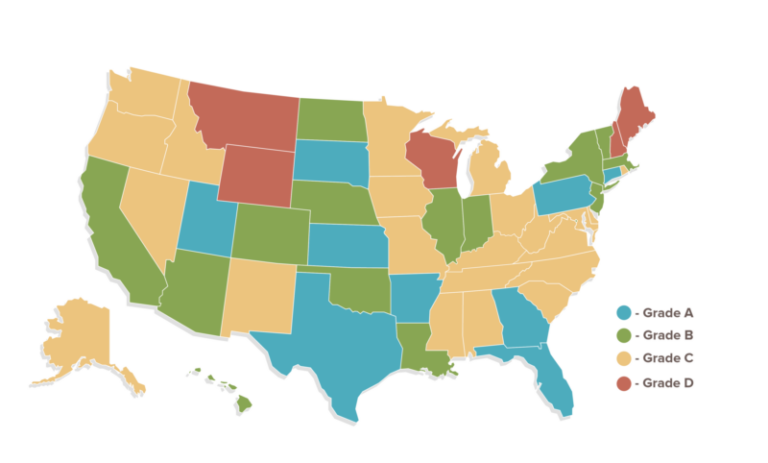
To grade each state, SafeWise looked at laws for both sexting and cyberbullying.5,6 Points were assigned to states based on the types of laws currently on the books and the consequences for violating those laws. If a state has a law proposed, partial points were granted. School policies and consequences were also factors. Letter grades were determined based on the total points, with higher points earning higher grades.
More resources to help with online safety for kids
This guide is the perfect starting point to make sure you know the basics for keeping kids safe on the internet. But online threats are constantly changing, and cybercriminals are getting more sophisticated. To help you stay ahead of the curve, here are some of the resources we recommend.
Internet safety classes and workshops
State and local internet safety resources
- Internet Crimes Against Children Task Force Program: State Chapter Directory
- Office for Victims of Crime: Providers/Community Leaders
- D.A.R.E.: Internet Safety
Tools to keep kids safe online
- FBI Safe Online Surfing (for students and teachers, 3rd through 8th grade)
- The Best Parental Control Apps and Software
- Guide to Parental Controls
- Internet Safety 101: Rules ‘N Tools Checklist (for parents and educators)
More educational and support resources
- KidsHealth Internet Safety (for parents, kids, teens, and educators)
- Internet Matters e-Safety Advice
- Good Pictures Bad Pictures Jr.: A Simple Plan to Protect Young Minds
- SafeKids.com: Internet Safety by Age
- Common Sense Media: Privacy and Internet Safety
- Is TikTok Safe? Here’s what you need to know
- What Is ChatGPT and Is It Safe for Kids?
Related articles on SafeWise
- iOS vs. Android Security: Which One Keeps Your Child Safer Online?
- What Age Should Kids Get a Phone?
- Best Identity Theft Protection
- 31 Surprising Identity Theft Statistics
- Best Antivirus for Android Devices
- Best Antivirus and Malware Software
- Best Password Manager for All of Your Devices
- 10 Cybersecurity Tips for Shopping Online
- Dangerous Apps for Kids
Sources
- Justin Patchin, Cyberbullying Research Center, “2019 Cyberbullying Data,” July 2019. Accessed April 11, 2023.
- National Center for Missing and Exploited Children, “The Online Enticement of Children: An In-Depth Analysis of CyberTipline Reports,” 2017. Accessed April 11, 2023.
- Haley Zapal, Bark, “2018 Children and Teen Cyber Fact Sheet,” January 2019. Accessed April 11, 2023.
- Kate Muir and Adam Joinson, Frontiers in Psychology, "An Exploratory Study Into the Negotiation of Cyber-Security Within the Family Home," March 2020. Accessed April 11, 2023.
- Sameer Hinduja and Justin Patchin, Cyberbullying Research Center, “State Sexting Laws,” November 2018. Accessed April 11, 2023.
- Sameer Hinduja and Justin Patchin, Cyberbullying Research Center, “State Cyberbullying Laws,” January 2021. Accessed April 11, 2023.
Recent Articles