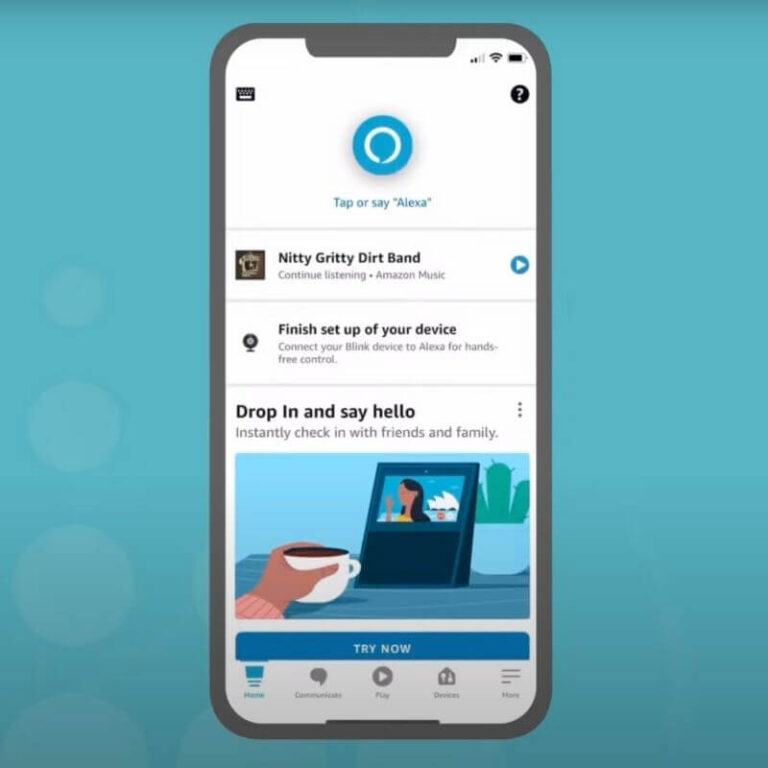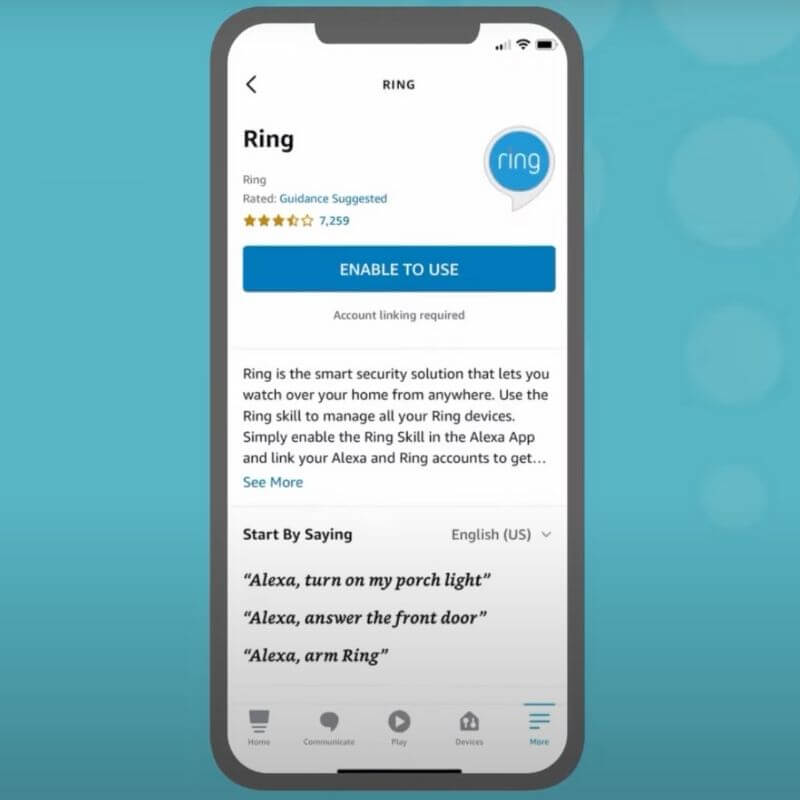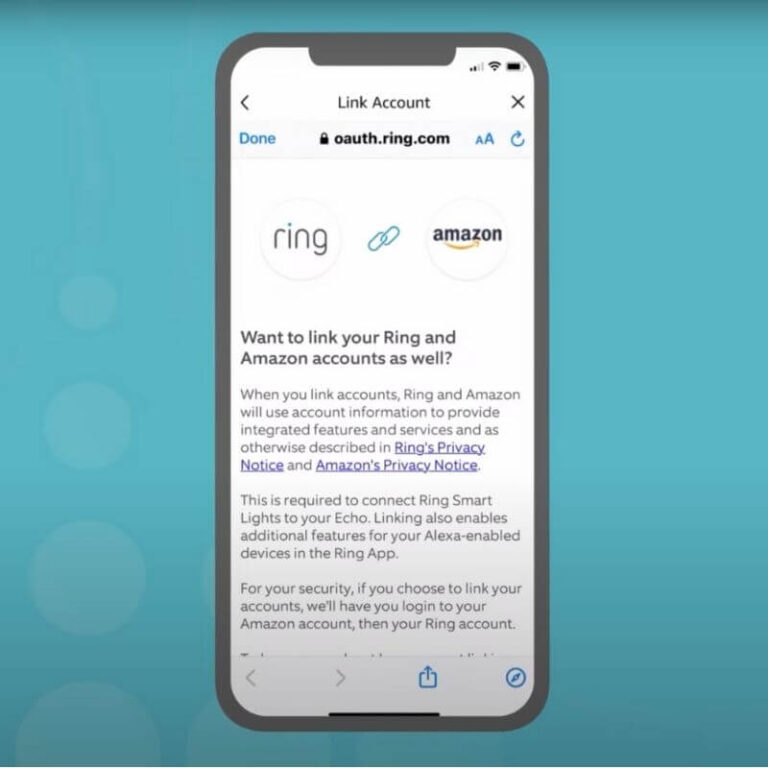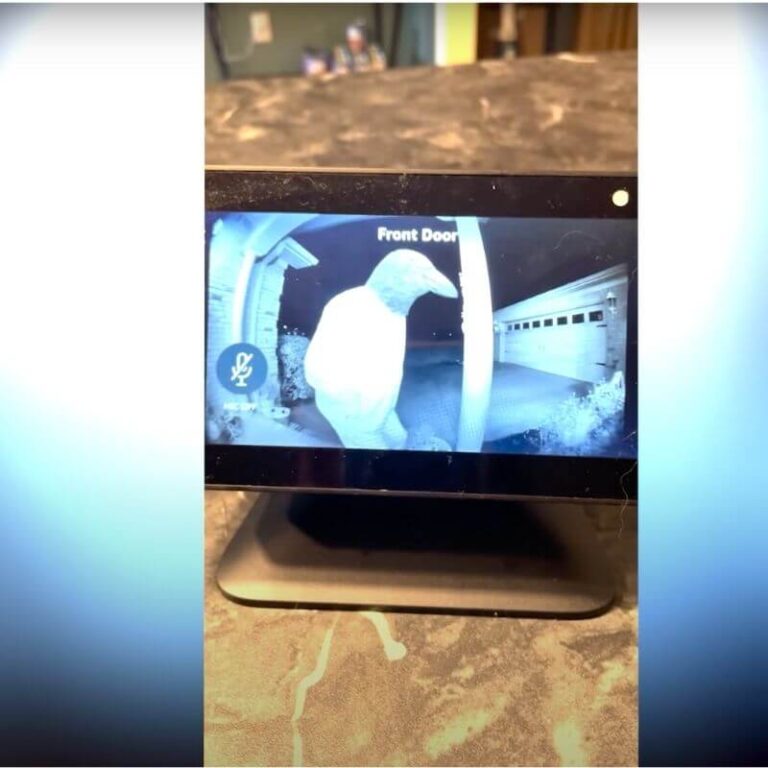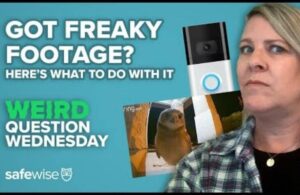It takes just a few minutes to connect Ring devices to your Amazon Echo. All you need is the Alexa app.
Ring and Amazon products like Echo Show are made for each other (quite literally). With a few steps, you can pair Ring cameras or your entire Ring home security system with your Amazon Alexa devices. (There are also several other Alexa-compatible home security systems other than Ring).
While any Echo devices, like the Echo dot, will work with your Ring gear, we think you’ll get the most out of using a Ring camera and an Echo Show.
Here are a few things you can do after connecting Ring and Amazon Alexa:
- Arm and disarm your Ring Alarm system with your voice
- Watch live footage from your Ring camera on your Echo Show
- Watch recorded footage, pause, fast forward, and rewind through clips
- Set Alexa to announce when someone presses your Ring Video Doorbell
Do you need help with setup? Check out our Ring camera troubleshooting guide or Ring video doorbell troubleshooting guide.