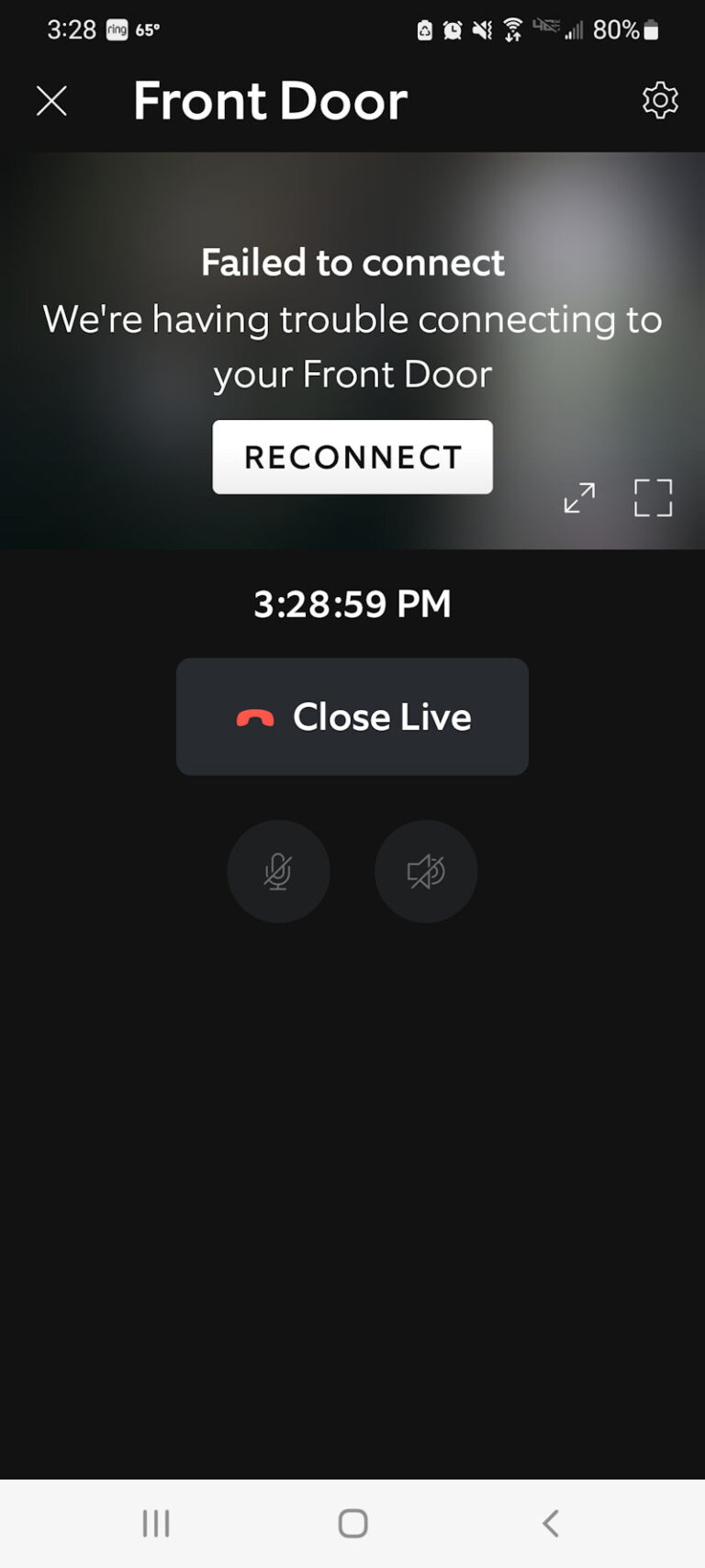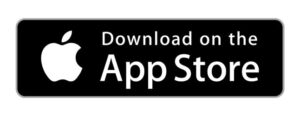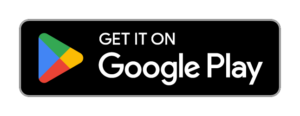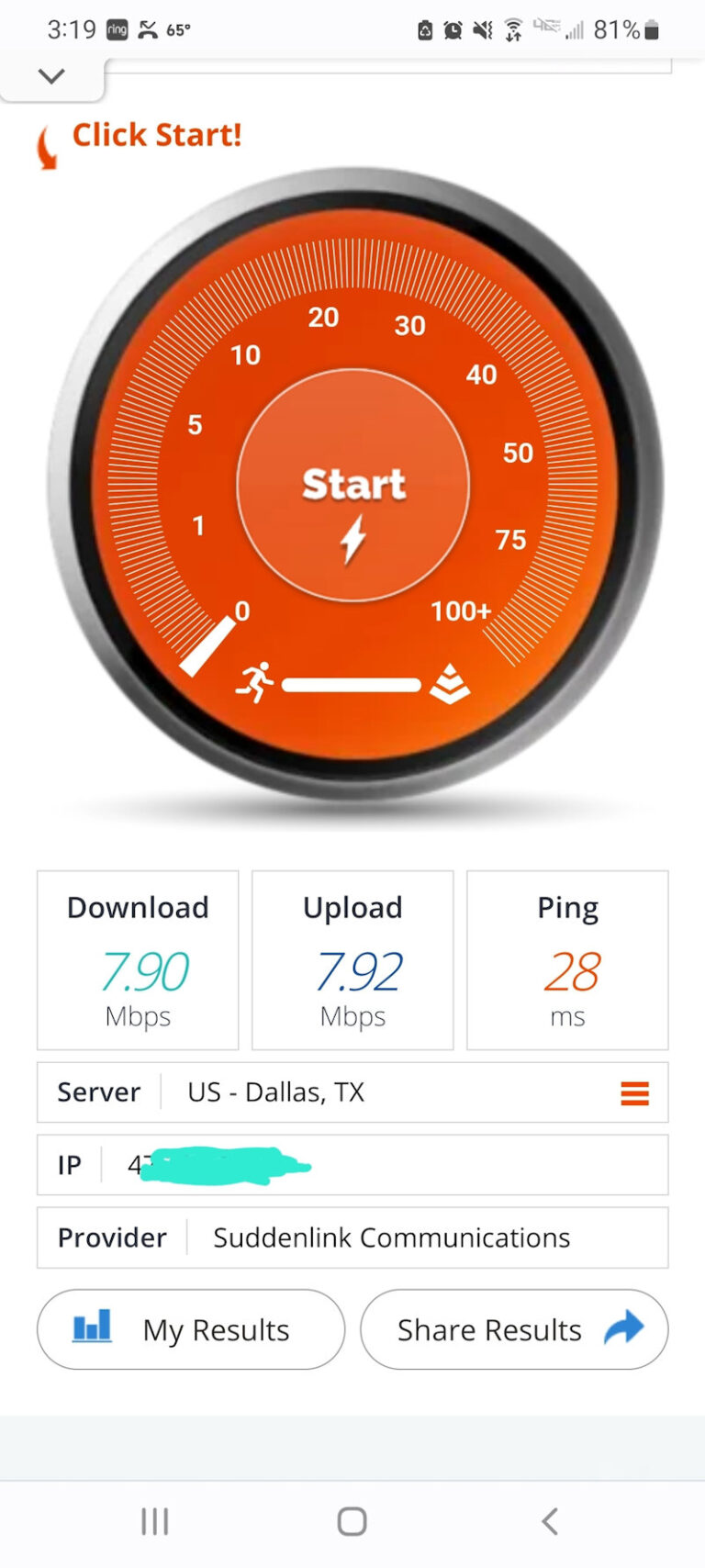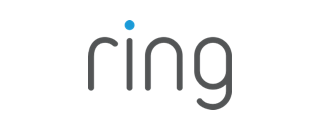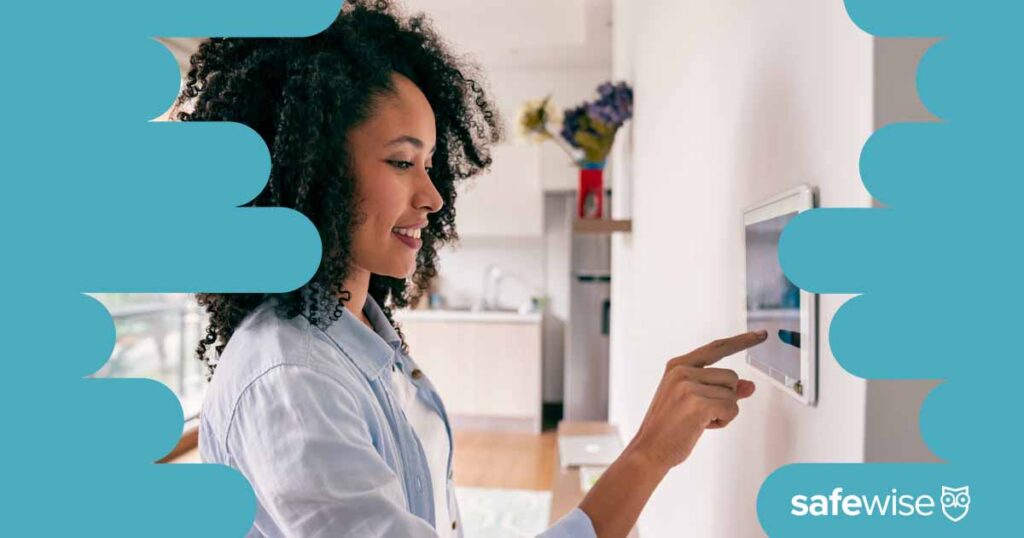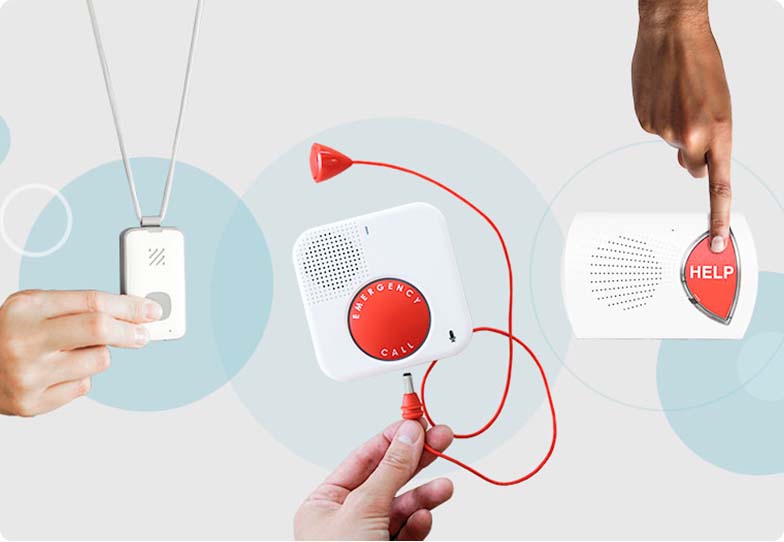Well, it shouldn’t be. Most Ring doorbells have awesome video quality. More than likely, it’s not getting a strong enough Wi-Fi signal. To be sure, go to the settings and tap on Device Health. In the Network section look for Signal Strength. The RSSI number will be red if the connection is weak or disconnected altogether.
You can help it get a stronger signal by moving your router closer to the door. If that’s not possible, boost the signal by getting a Wi-Fi range extender.
If your WiFi connection is green in the app, there may be some other problems:
- Clean the lens with a soft cloth to remove any fingerprints or dirt.
- Shield the camera from getting too much direct light from the sun or a porch light by putting a bushy potted plant nearby. Too much light can blind the camera.
- Check your WiFi speed to see if it’s too slow by going to Settings, Device Health, Tools, and tapping Test Your Wi-Fi. Follow the on-screen instructions. If your upload or download speeds are below 1 Mbps, then you’ll need to upgrade your router or get faster internet service.