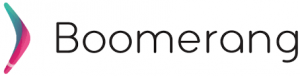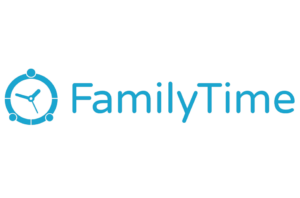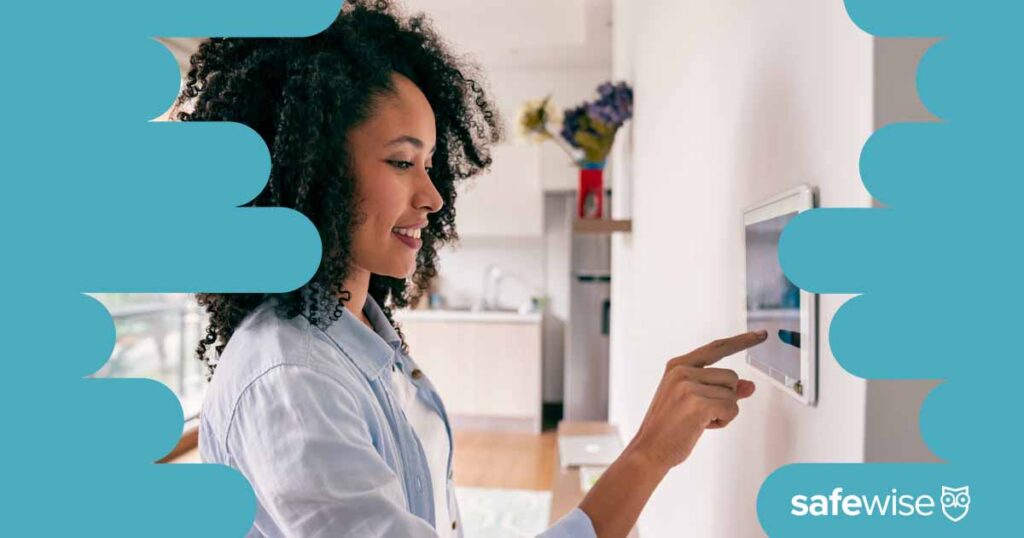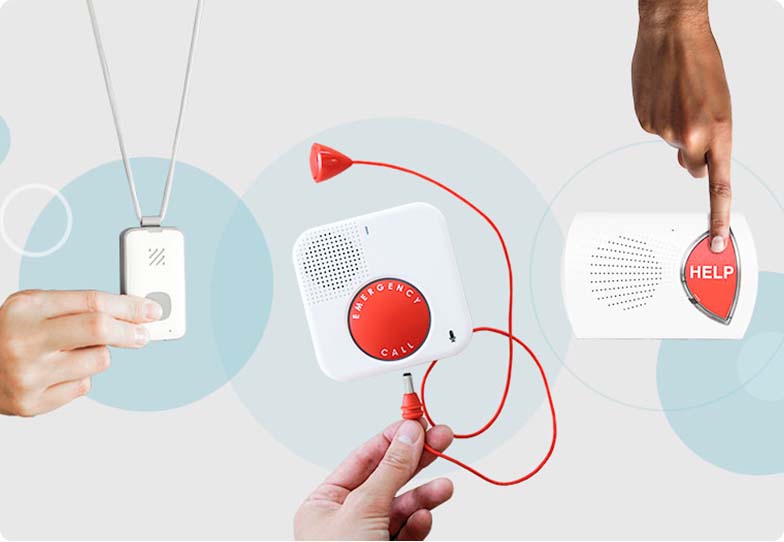We love that Norton Family lets you choose different levels of control. You might choose a high level of control for a younger child but let your teenager have more freedom. Each child has their own profile and custom rules.
For example, there are three ways you can handle problematic websites:
- Block: Your child can’t access the site at all.
- Warn: Your child is warned that the site is inappropriate but can choose to view the site anyway.
- Supervise: Your child can access the site without warning.
In all three situations, you get a report on their activity so that you can have a follow-up discussion about what they’re viewing (or trying to view) and why.
Norton Family provides 48 website categories that you can choose to block outright. But if there’s a site that slipped through the cracks, you can add it to the Restricted Websites list.
On the flip side, you can also add websites to the Allowed list if they’d otherwise fall under a blocked category.
Finally, if you decide you don’t want to supervise web activity at all, you can toggle off this feature.
Under the parental dashboard’s Time tab, you can set up time limits that vary based on different factors:
- Type of device (such as phone or PC)
- Day of the week
- Time of day
- Total hours of use per day
For example, you might let your child have access to their phone between 3 p.m. and 7 p.m. Monday through Friday. You could also restrict them to just two hours of phone usage during that time period.
If there are extenuating circumstances and you want to give your child access to their phone outside the usual time limits, you can enter a PIN to unlock it. You can also create a list of emergency contacts that your child can contact at any time.
As with website blocking, you also have the option to just supervise your child’s screen time through the activity report tab. Or, you can turn off this monitoring option altogether.
Under this tab, Norton Family shows a list of all the mobile apps on your child’s Android phone. (There’s no app management option for iOS phones.)
You can block any inappropriate or dangerous apps as you see fit. Or, switch to the Activities tab to see which apps your child uses the most.
Other parental control apps require parents to approve app downloads before kids can use them on their phones, so this feature seems too lax on Norton Family. Keep a close eye on the Activities tab to look for new apps. Learn more in our guide to dangerous apps for kids.
View a list of everything your child has typed into Google, YouTube, Yahoo, Bing, and Ask under the Search Activities tab. You can also automatically turn on these search engines’ built-in child filters with one click.
There’s no way to get an alert if your child enters a specific keyword, so be sure to check the activity list on a regular basis.
The video tab shows a list of every video your child has watched on YouTube. Aside from activating YouTube’s built-in Safe Search, there isn’t much you can do to block content or channels on YouTube.
Norton Family lets you set up a few location alerts for GPS-enabled mobile devices:
- Location updates sent at the same time each day
- Updates sent whenever your child enters or leaves a pre-determined “Favorite Location”
On the parent dashboard, you can view location history on a satellite map.