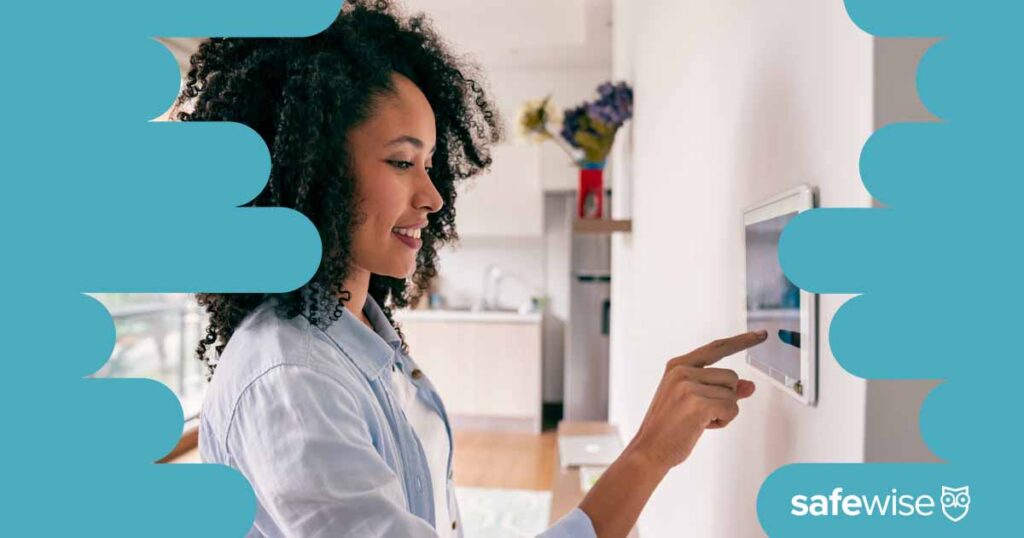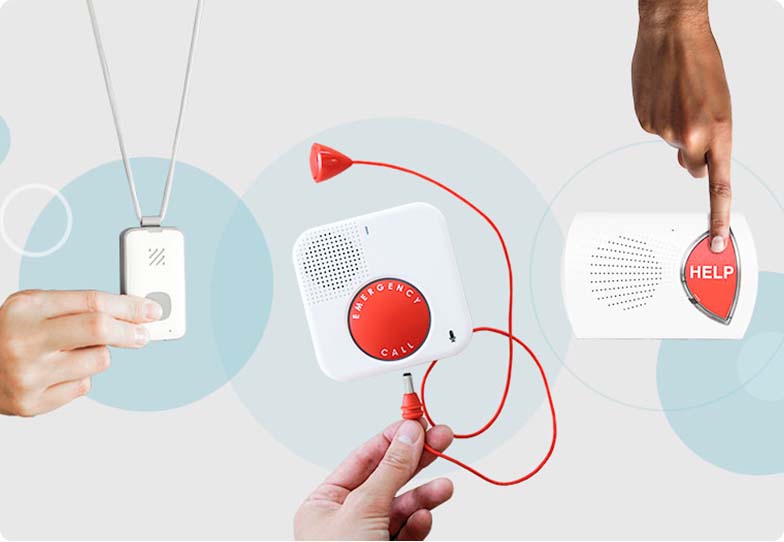Sometimes you need something larger than a smartphone for watching security camera footage. Fortunately, it's easy to set up shortcuts on your smart TV and voice controls on your smart display. Here's a quick guide to watching security cameras on smart home displays.
How Do I Stream My Security Camera on a Smart Device
SafeWise experts have years of firsthand experience testing the products we recommend. Learn how we test and review.
By signing up, you agree to our Terms and Conditions and Privacy Policy.
How to stream a security camera on a smart device
1. Use a compatible display
Whether your security camera works with a smart display depends on the smart home platforms it supports. Most security camera brands work with Amazon Alexa and Google Assistant, but some are compatible with Apple and Samsung smart home gear. Here are some common smart displays and the smart home platform they're part of:
Info current as of post date. Availability may vary by location and is subject to change.
2. Link your camera to your smart home
How do I know if my security camera works with a smart home system?
If you already own a security camera, check its mobile app for an option to link to other smart home devices. It's also possible to do this via the smart hub's app.
A brand listing compatibility for one model doesn't always translate to other models. Always check the manufacturer's product listing or app for your camera model to verify smart home compatibility (especially for older cameras).
How to link your camera to practically any compatible smart home system
- Set up your camera first using its mobile app.
- Download the smart home app on your phone and set up your account. Here's what to search for in the app store:
- Amazon Alexa
- Apple Home—no Android version
- Google Home
- Samsung SmartThings
- Find your camera brand in the smart home app. Here's where to find the search tool:
- Amazon Alexa: More > Skills & Games
- Apple Home: Tap + > Add Accessory
- Google Home: Tap + > Set up device > Works with Google
- Samsung SmartThings: Tap + > Device
- Follow the app's instructions to complete the setup process.
- Depending on the brand, the app may ask for a QR code found on your device.
How to connect your Ring Doorbell to your Amazon Echo Show
Subscribe to our YouTube channel and learn how to protect your home, loved ones and, belongings.
3. View footage on your smart display
How to view security cameras on a smart display
Smart displays mainly use voice commands to show camera feeds but sometimes offer touchscreen controls. Activating a feed shows on your display for a limited time (a few minutes at most) before your smart display returns to standby mode.
Voice commands: It's easy to ask the smart display to show a video feed as long as you know the camera's name or location. For example, Arlo offers several ways to do this depending on the platform:
- "Alexa, show [camera name/location]."
- "Hey Siri, show me [camera name/location]."
- "Hey Google, show [camera name/location] camera on [display]."
- "Okay Google, what's on [camera name/location]?"
Don't expect the same functionality from the smart display as the camera's mobile app. While you should be fine viewing live video footage on most compatible devices, features like two-way audio, answering video doorbells, and watching recorded clips aren't always available.
Touchscreen controls: Look for a menu option that shows your smart home devices. Displays sort devices by type (like a camera or a smart speaker) or the room they're in.
How to view security cameras on a smart TV
If you have a compatible streaming device like an Amazon Fire TV, Apple TV, Google Chromecast, or Samsung Smart TV, you can use the remote or voice control to view your camera. Here's a quick rundown of things to keep in mind:
- Fire TV and Chromecast devices require a voice command or a push notification to view live feeds.
- Apple TV has a control center you access by holding down the TV button on your remote. From there, you select the HomeKit button (the one that looks like a house) and choose your cameras. It also works with a Siri voice command.
- Samsung TVs require downloading the SmartThings app on the TV, which you can find in the TVs app directory. You'll use this app to view any cameras you linked via SmartThings.
- Cameras with an option to view cameras on a web browser generally work on most smart TV internet browsers.
- Many multi-camera systems can connect to your TV using an HDMI cable. You can view cameras by switching to the appropriate HDMI input and controlling the DVR or NVR using a mouse.
Recent Articles