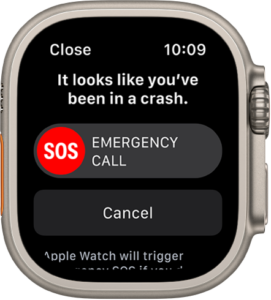When it first launched back in 2015, the Apple Watch didn’t offer much in terms of safety features. After all, it’s a smartwatch, and early smartwatches were really only designed to be companions to smartphones, enabling users to call and text from their wrist, control a few apps, and maybe track a couple of workouts. Fast forward to today, and the Apple Watch has asserted itself as one of the best personal safety products on the market, with recent generations exhibiting a focus on heart health, incident detection and emergency SOS making it a powerful accessory for seniors, those with medical conditions, and even kids.
But is it the right health monitor and personal safety device for you? Let’s dig into all the safety features the Apple Watch offers.