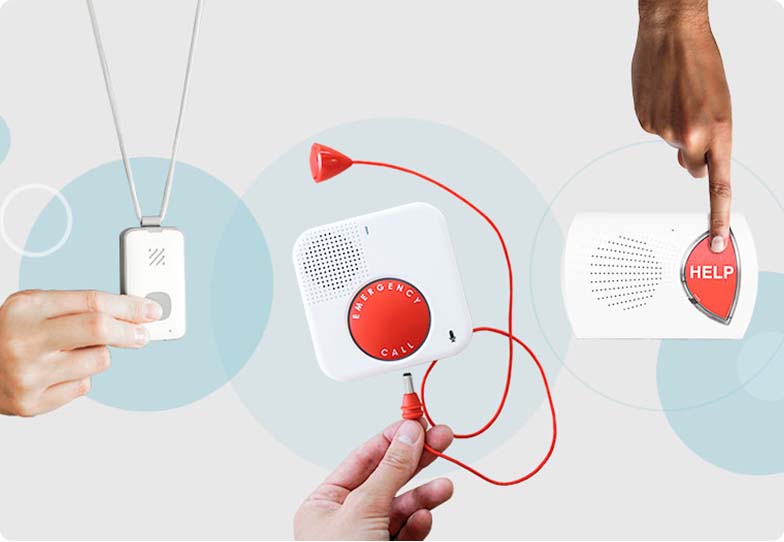Creating passwords is an endless loop of usernames, symbols, numbers, and weird mnemonic devices. Even if you use a password manager to make things easier, there's no guarantee your master password isn't on a sticky note behind a family photo. Finding an unsecured password is easy when you know where to look.
Two-factor authentication (2FA) helps keep your accounts safe by adding another layer that requires extra effort and, more importantly, your permission. Let's dig into some of the basics of two-factor authentication and how you can use it to protect your personal information online.